In this week’s educational series, we walk MANTIS publishers through the process of optimizing their property’s ad zones for mobile traffic using proven strategies from more than 500 digital publications in the network.
1. Display the Most Popular Mobile Ad Units
When creating ad zones for your property via the MANTIS dashboard, you’ll want to consider using the following mobile-friendly ad units for all mobile traffic:
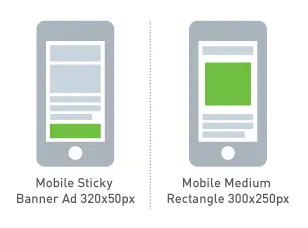
Medium Rectangle Ads
Ad dimensions: 300 x 250px
Popular medium rectangle ad placements: in your website header above the main content area + in the main content area (see step 2 for more)
Benefits: High CTR% and good visibility on mobile due to limited screen size.
Potential downsides: Medium rectangle ads that require users to scroll on mobile (e.g., ads that are stuffed in a sidebar, or ones that show at the bottom of a webpage) will often have limited visibility.
Mobile Static Wide Banner Ad
Ad dimensions: 320 x 50px
Sticky ad placement: fixed to the top/bottom of the screen (optional)
2. Show Ads in Your Website’s Main Content Area
The biggest earners on the MANTIS platform understand that readers aren’t going to go out of their way to view and click on ads. People want a seamless experience that allows them to discover new, exciting products and services that are relevant to them, without any hassles. For this to happen effectively, ads should be placed in-article, right next to the content the reader is already engaged in.
For example, if a user is reading about how to grow indoors on a budget, an ad for a grow box placed in the post is more likely to produce an incredible CTR%. That same ad placed at the bottom of the page on a mobile device may never be seen, thereby causing you to lose out on a lot of potential revenue.
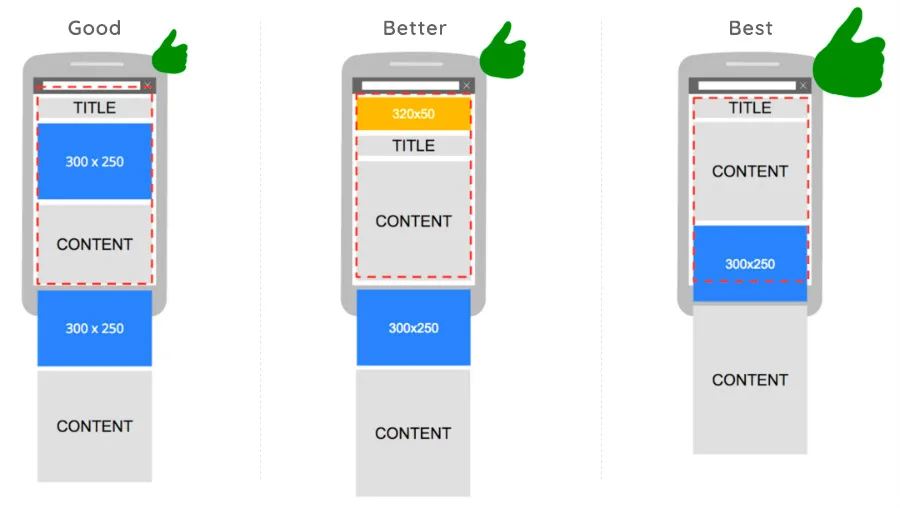
Implementation strategies for in-article ads are custom to the publication and the property’s content management system (CMS). Having said that, many publishers opt to show a medium rectangle ad every X characters. In other words, users are presented a medium rectangle ad every 250 words, for example. As the publisher, you determine how many characters to space the ads out by.
To accomplish this, you’ll first need to create several new mobile-only ad zones via the Zones tab in your MANTIS control panel. Then, you’ll need to implement the new tags generated into your website’s template in the appropriate post template. We recommend four (4) in-article ad zones, but you are free to use more/less as long as it does not interfere with the user’s overall experience.
Note: Setting up in-article medium rectangle ads to show up on mobile will require a knowledgeable website developer, but the minor inconvenience of implementation is well-worth it when you consider the potential gains your property could see once your ad tags are implemented correctly, thus allowing you to take advantage of all of your mobile traffic.
3. Use Visibility Data to Improve Specific Ad Zones
Understanding your property’s ad visibility is key to driving maximum earning potential from your website’s traffic, especially on mobile where a majority of users are now accessing content.
As a MANTIS publisher, you want to use the reporting metrics available in your dashboard to determine which ad zones on mobile are generating the best results.
Your goal as a publisher is to limit the amount of unviewed impressions tracked via your Reporting tab. Focus your efforts on transitioning as many of those unviewed impressions into viewed impressions by tweaking your ad placements until you get metrics that are to your standards. In doing so, you’ll likely see a big boost in earnings as more ads are seen and clicked.
If you haven’t done so already, follow the steps in last week’s article to identify if there are opportunities to optimize for mobile. If you are seeing a lot of unviewed impressions, it’s a signal that ad placements can be improved. The question then becomes, which ad placements should you focus on?
To identify specific ad zones that may need your attention on mobile:
Log in to your dashboard and navigate to your Reporting tab
Click on the dropdown and choose Impressions: Display
Under the “Add segments” section choose to add the segment, “By Device“
Click the blue Update button to generate the report.
On this report, click the blue words at the bottom of the chart labeled “Mobile“
Under the “Add segments” section choose to add the segment, “Visibility“
Click the blue Update button to generate the new report for all mobile display impressions
On this report, click the blue words at the bottom of the chart labeled “Unviewed“
Then under the “Add segments” section, choose to add another segment, “Page Zone“
Click the blue Update button to generate the new report for all unviewed mobile display impressions by ad zone
If you followed the steps correctly, you should see a report that shows each ad zone and the total tally of unviewed impressions over a 30 day period.














